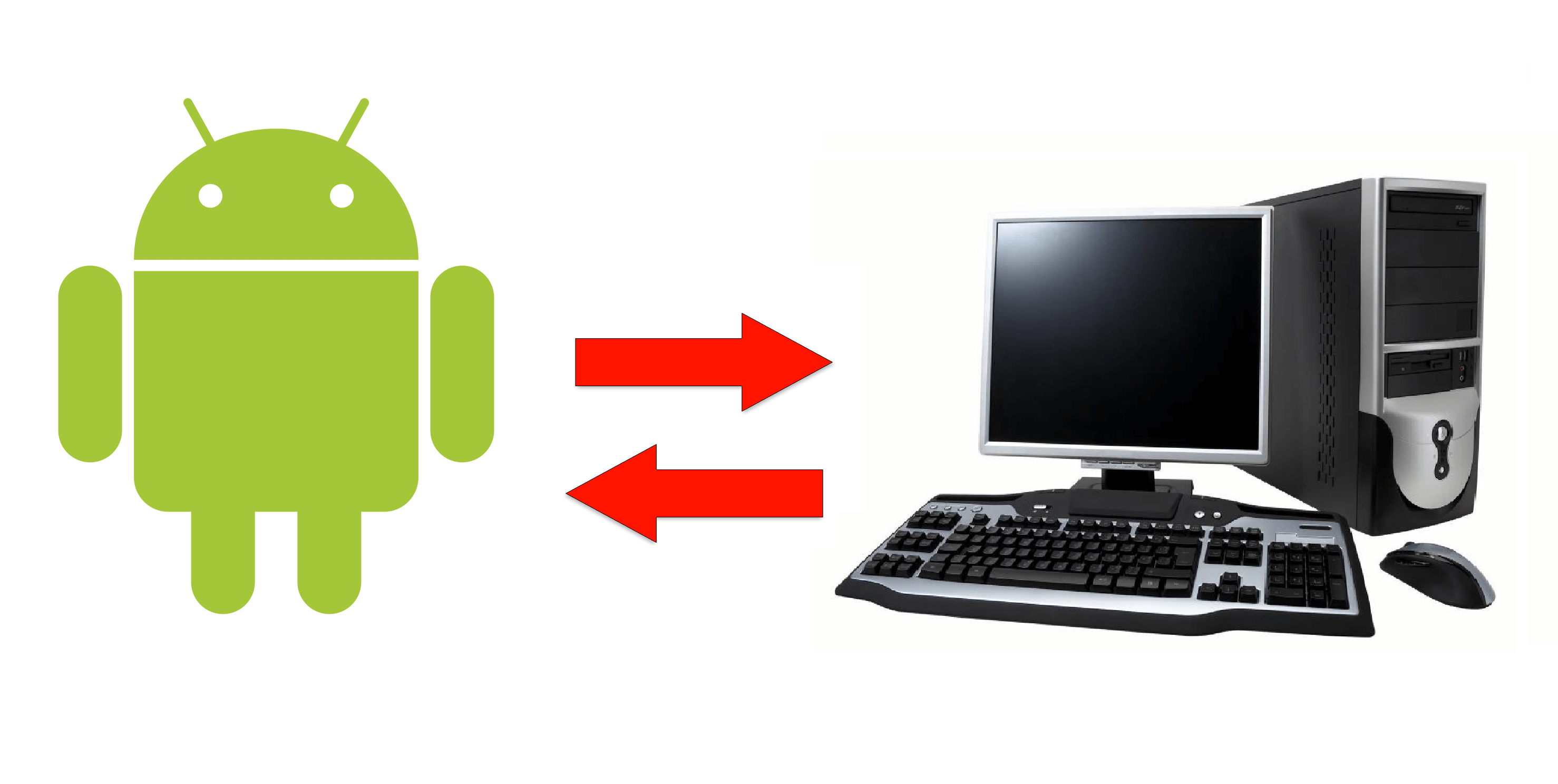
WiFi File Transfer
WiFi File Transfer lets you upload and download files to/from your phone or tablet over a wireless connection. Easy-to-use web interface, no USB cable needed.
• Upload or download multiple files at once
• Upload entire folder structures (Google Chrome only)
• Delete, rename, copy, zip or unzip files using the built-in file manager interface
• Password authentication (optional)
• Shortcuts to photo, video and music directories
• Runs as a background service
• View photos directly in your web browser (integrated thumbnail gallery)
• Autostart service when connected to home network (optional)
• Provides access to external SD cards and USB storage devices
• Works while the device is in hotspot mode
How to use ?
Download and install it from Google Play.
Start the app
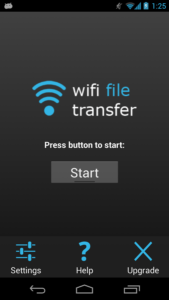
Click on Start
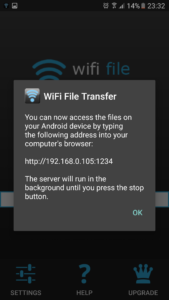
Click OK
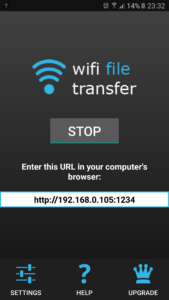
On your pc or laptop open your favorite Browser and type the url from your phone or tablet
http://192.168.0.105:1234
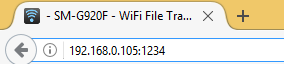
To download or uploud photos go to your DCIM
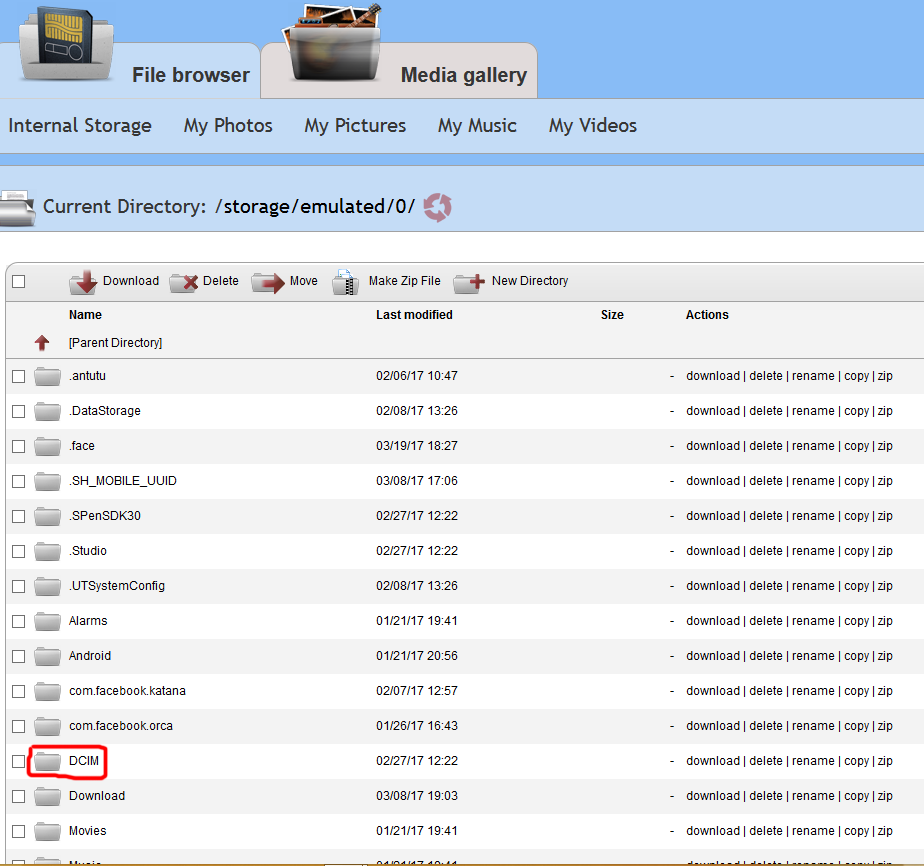
To download pictures made by you Select Camera
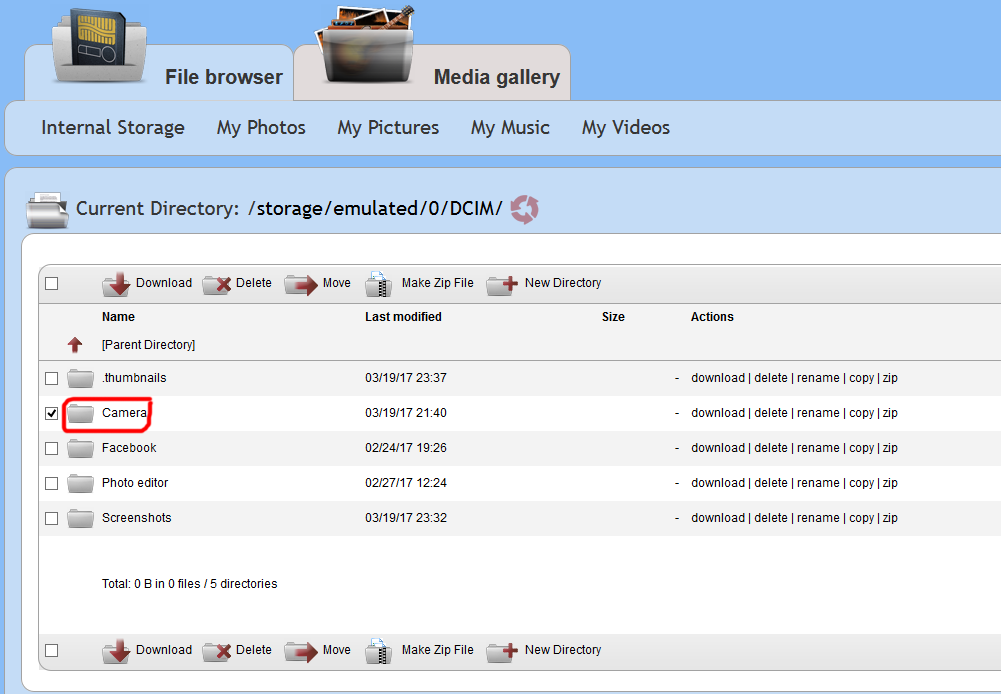
Select the pictures you want to download
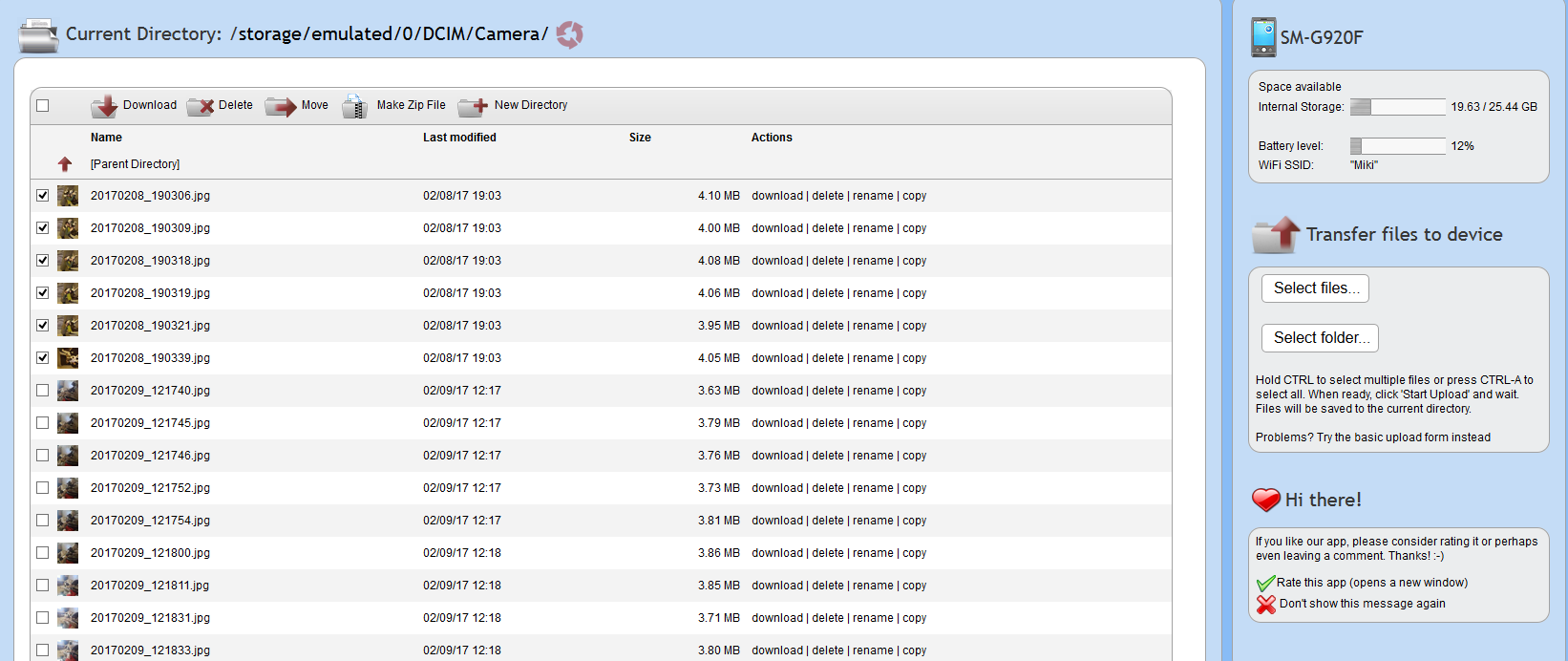
- If you want to select all pictures click on
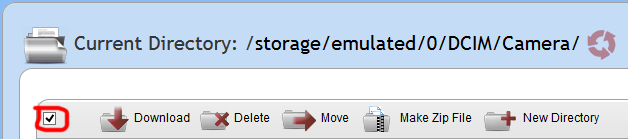
After you select the pictures you want to download click on Download
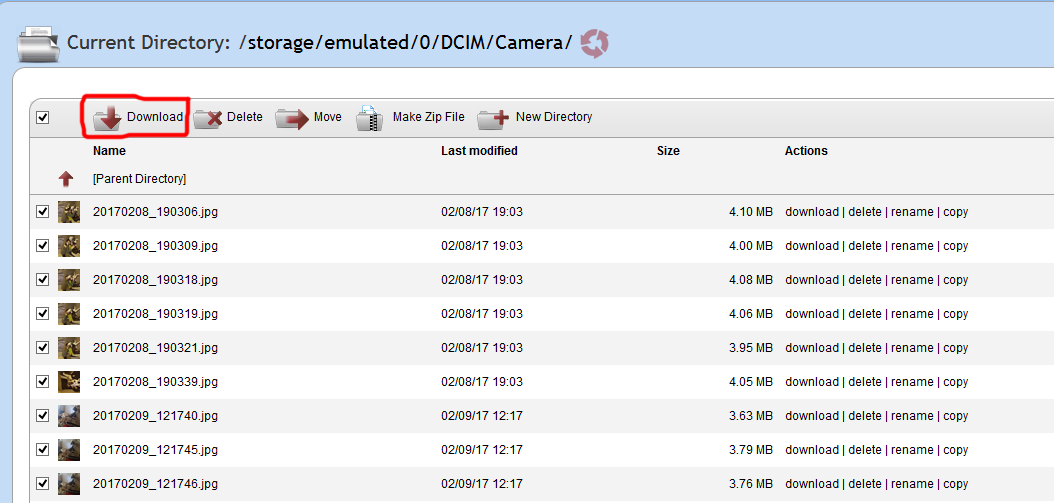
You can choose to download all in a zip file or download individuali
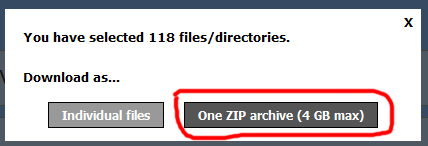
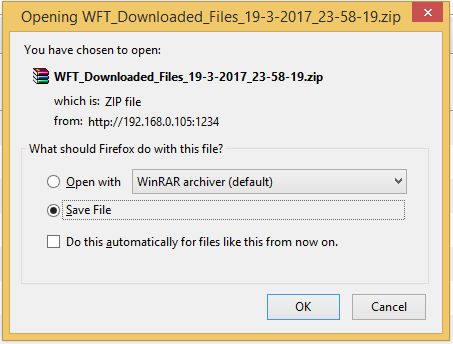
Click on OK to save
Now go to your Download folder
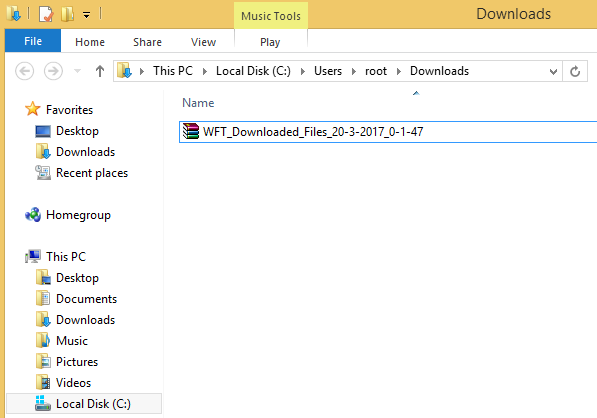
Extract the zip file (right click on the arhive and select extract to WFT_Download_File….)
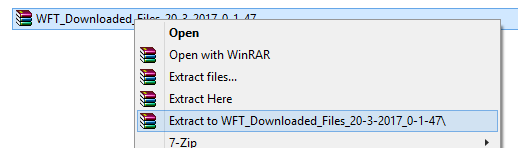
Now you should have new folder called WFT_Downloaded_Files_20-3-2017_0-1-47
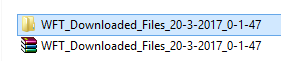
And there you got your pictures
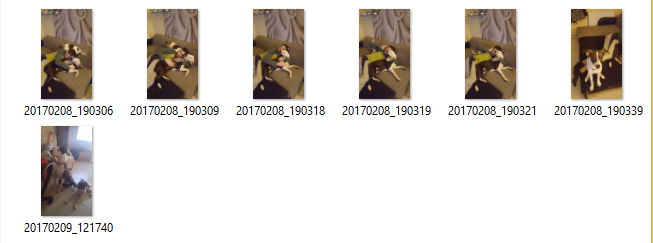
How to Upload pictures or files ?
Select where you want to upload (I will upload to /storage/emulated/0/DCIM/)
And i will create a new folder called Uploads
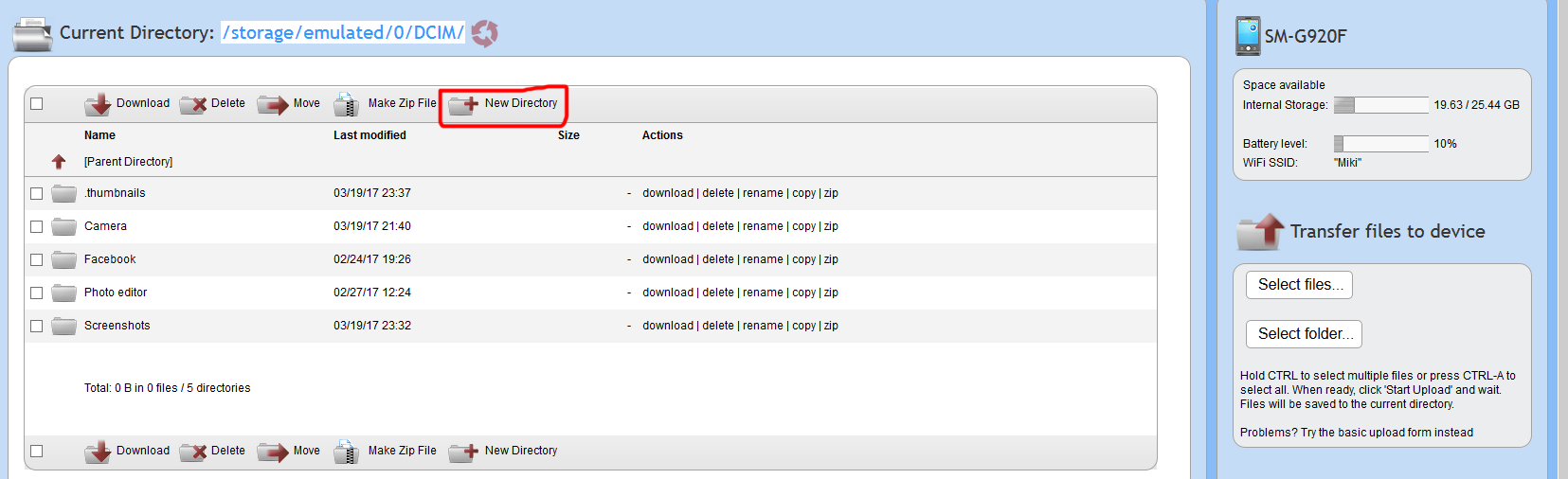
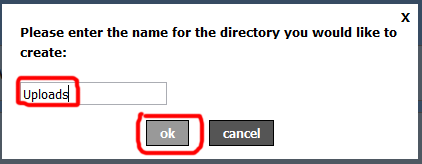
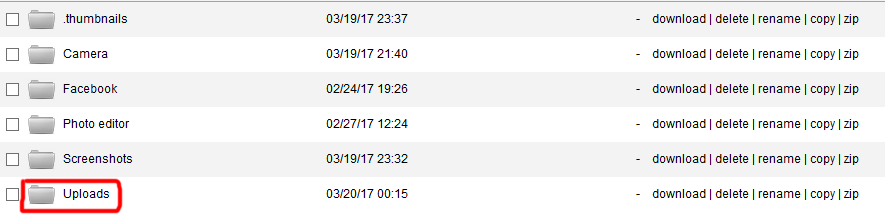
Open the new folder
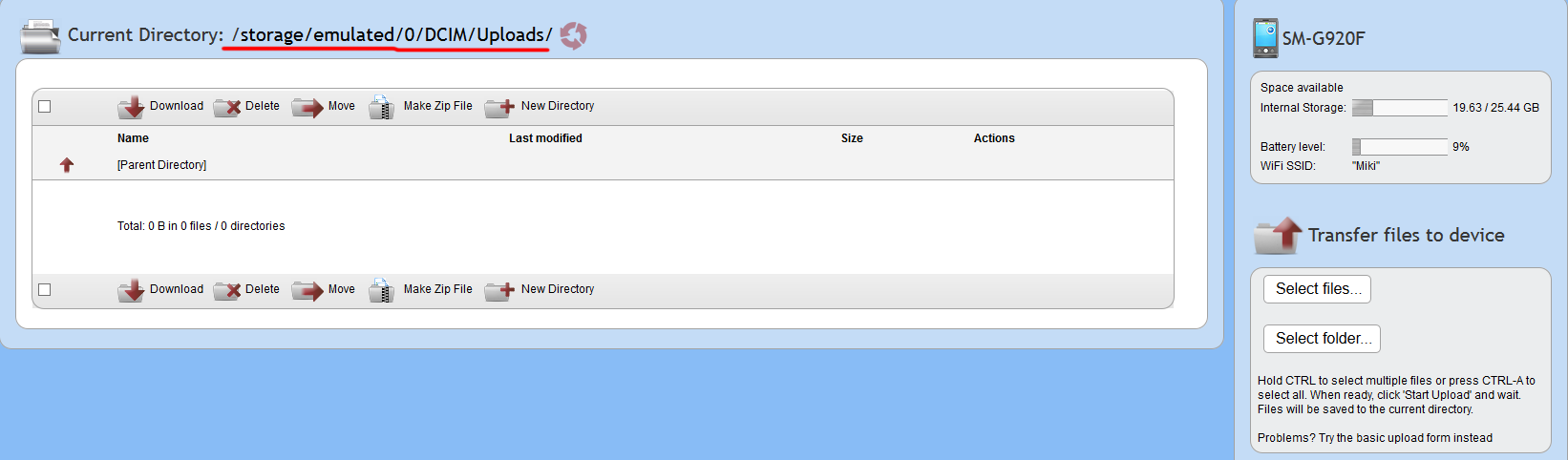
Select files…
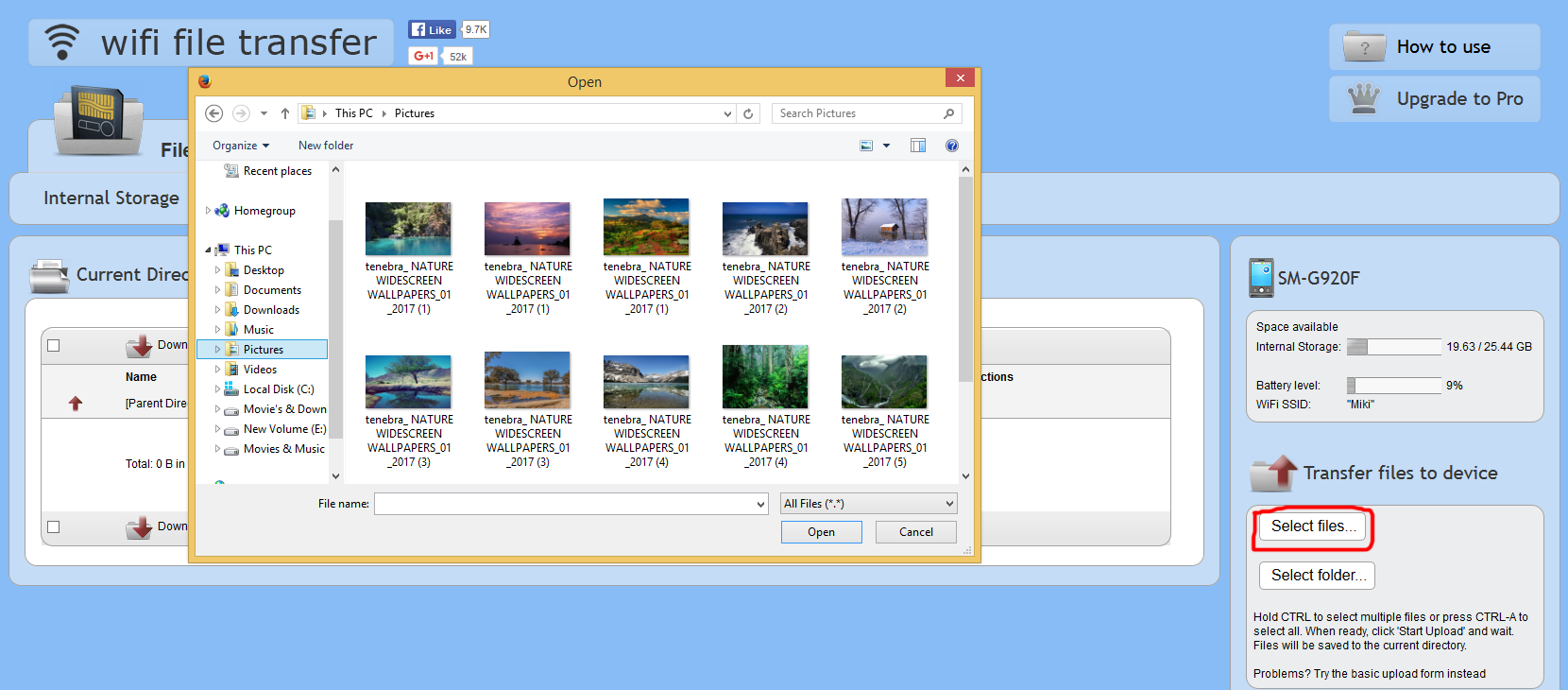
Here you can select multiple files at the same time by holding the CTRL key
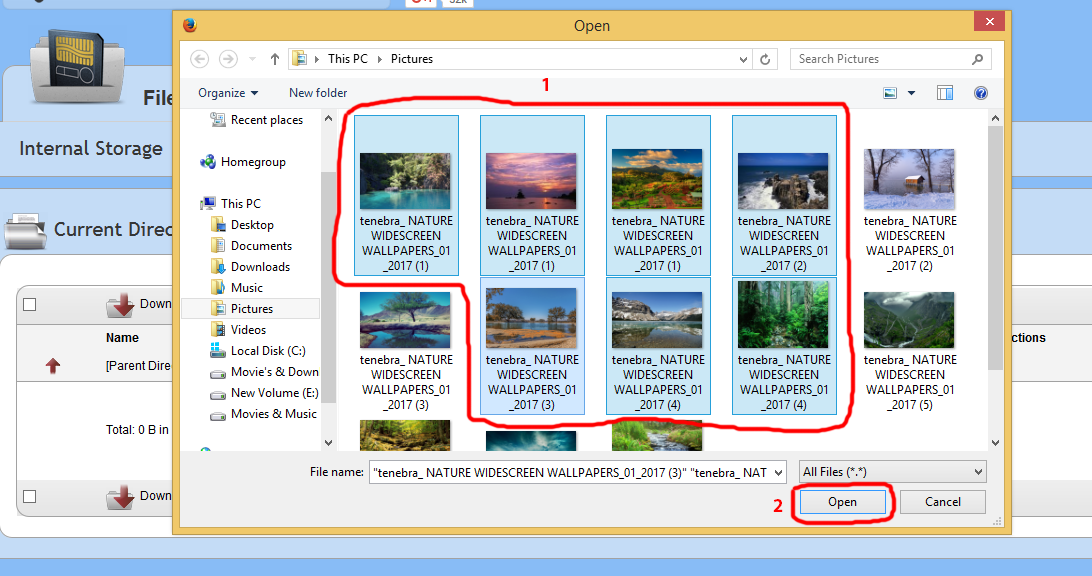
After select the files click on Open
You will see in the right corner your selected files ( if one file is too big you will need to remove it by click on the red X )
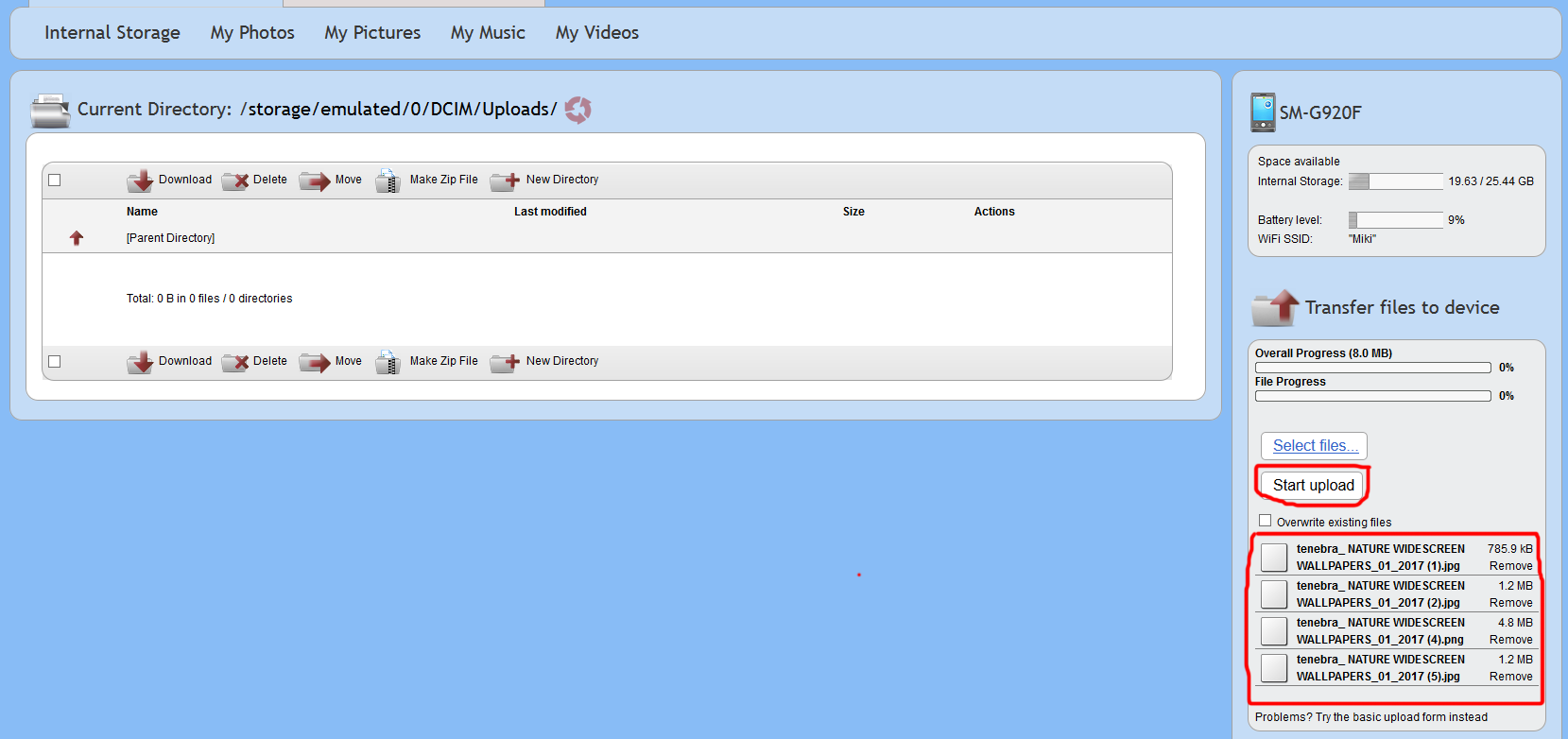
Then click Start upload
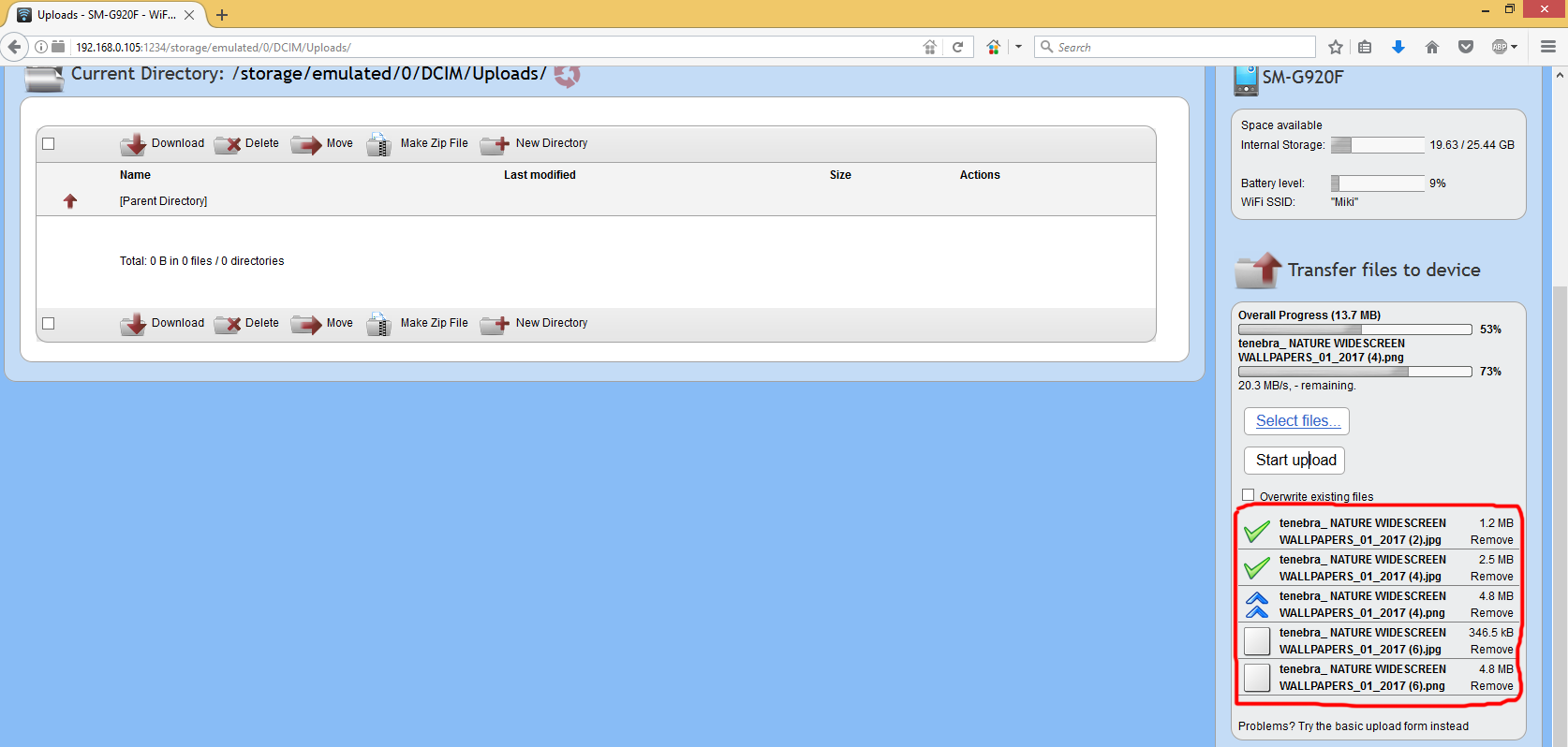

After you are done Click on the wifi file transfer app STOP
NOTE
• In order to use this app, your computer and your phone need to be on the same local area (or wlan) network.
• If you would like to use this app on public WiFi networks, please make sure to set an access password in the app settings.
• If you’re using WiFi File Transfer alongside other server apps such as WebSharing or Kies Air, make sure they do not use the same port number.
LIMITATIONS
• This free version cannot upload files larger than 5 MB. Everything else works 100%.
![]()
