Check Windows 10 Build & Version

Many Windows 10 users have no idea what Windows build and version they have. In fact, most consumers likely do not know, and that is an OK thing. Windows 10 should be transparent, and users should not have to know the exact build of the OS they are running.
As we know windows is doing quite a lot of updates, sometimes things are updated but we do not know what changed.
Luckily, we can find out what build and version we have on Windows 10. Let’s see how we find it with 2 simple steps!
First method
Open up the run command with the Win + R key combo
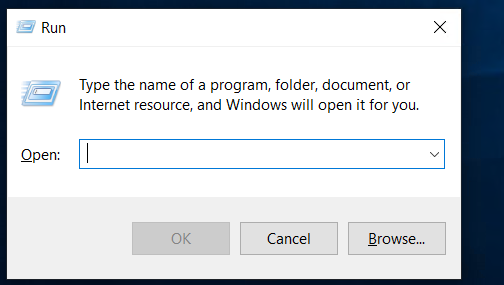
Simply type in winver into the run command text box and hit OK
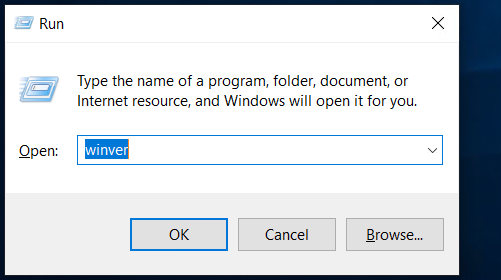
That’s it. You should now see a dialog screen revealing the OS build and registration information.
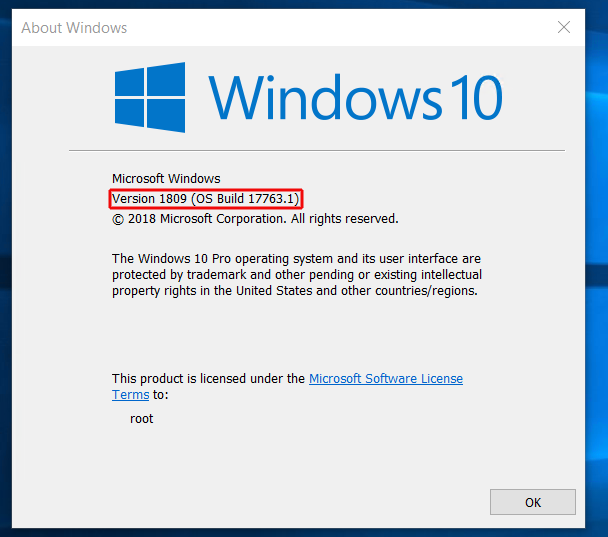
Second method – Using the Command Prompt
Open up the run command with the Win + R key combo
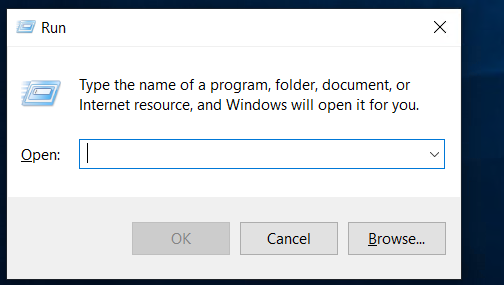
Type cmd and press Enter.
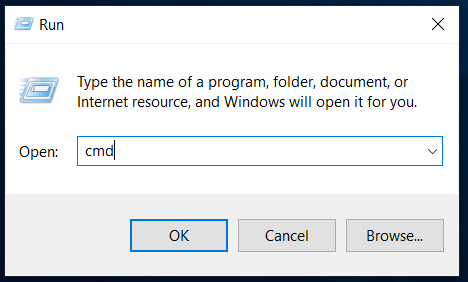
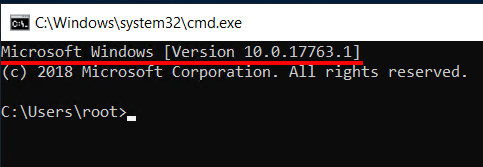
Here you can see the OS Build number 17763.1
Now type systeminfo and press Enter.
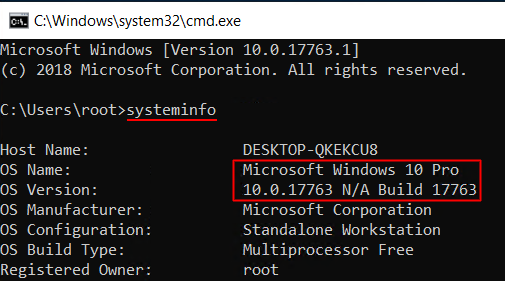
This will display detailed information about your computer, including Windows version, build number, OS install date, hotfixes installed, etc.
Now you know how to quickly check your Windows build number!
![]()
