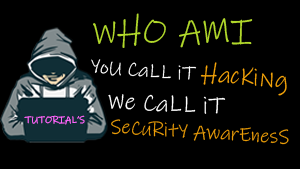Enable SSH on Kali Linux
Kali Linux does not come with SSH enabled. SSH is the preferred method of remote management for most Linux based systems. Secure Shell (SSH) is a cryptographic network protocol for secure data communication, remote command-line login, remote command execution, and other secure network services between two networked computers. It connects, via a secure channel over an insecure network, a server and a client running SSH server and SSH client programs.
1) Install OpenSSH Server
The first step is to go the terminal window and install OpenSSH Server. You do this by typing the following command in the terminal window:
root@kali~:# apt-get install openssh-server
![]()
2) Configure SSH to run on persistently. In other words survive a reboot.
a) First we need to remove run levels for SSH by issuing the command:
root@kali~:# update-rc.d -f ssh remove
2) Configure SSH to run on persistently. In other words survive a reboot.
a) First we need to remove run levels for SSH by issuing the command:
root@kali~:# update-rc.d -f ssh remove
b) Now we need load the default SSH run level by issuing the following command:
root@kali~:# update-rc.d -f ssh defaults
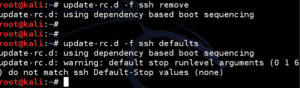
3) Change the default SSH keys
We now need to change the default SSH keys. The reason for this is because every Linux and Unix system uses similar keys. An Attacker could potentially guess or crack your SSH keys and exploit your system using Man-in-the-Middle techniques.
a) Backup and move default Kali Linux Keys
root@kali:~# cd /etc/ssh/ root@kali:/etc/ssh# mkdir insecure_original_default_kali_keys root@kali:/etc/ssh# root@kali:/etc/ssh# mv ssh_host_* insecure_original_default_kali_keys/ root@kali:/etc/ssh#
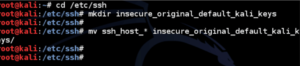
b) Create new keys
Type the following command in the terminal window:
dpkg-reconfigure openssh-server
root@kali:/etc/ssh# dpkg-reconfigure openssh-server Creating SSH2 RSA key; this may take some time ... Creating SSH2 DSA key; this may take some time ... Creating SSH2 ECDSA key; this may take some time ... [ ok ] Restarting OpenBSD Secure Shell server: sshd. root@kali:/etc/ssh#
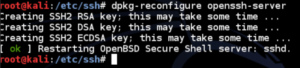
4) Root login via SSH on Kali
Kali ssh Permission denied, please try again.
By default in Kali 2.0 root login in disabled thru SSH. If you want to SSH in thru root (which has tons of security risks) you will need to do the following:
a) edit /etc/ssh/sshd_config, change:
gedit /etc/ssh/sshd_config
4) Root login via SSH on Kali
b) change line PermitRootLogin without-password
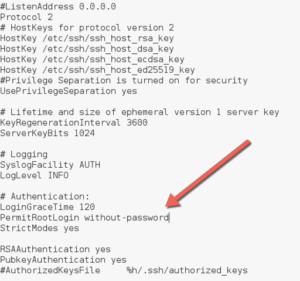
to
PermitRootLogin yes
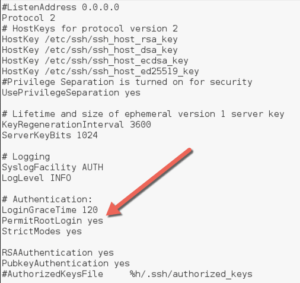
c) restart SSH:
sudo service ssh restart
d) Make sure SSH service always restarts on reboot in Kali Linux
update-rc.d -f ssh enable 2 3 4 5 ![]()