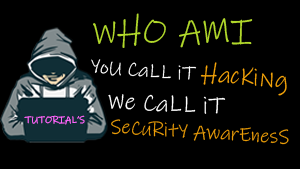This method is valid even for systemd-based distributions. In order for this method to work, you must grant execute permissions to /etc/rc.d/rc.local as follows:
# chmod +x /etc/rc.d/rc.local
and add your script at the bottom of the file.
The following image shows how to run two sample scripts (/home/gacanepa/script1.sh and /home/gacanepa/script2.sh) using a cron job and rc.local, respectively, and their respective results.
#!/bin/bash DATE=$(date +'%F %H:%M:%S') DIR=/home/gacanepa echo "Current date and time: $DATE" > $DIR/file1.txt
#!/bin/bash SITE="Tecmint.com" DIR=/home/gacanepa echo "$SITE rocks... add us to your bookmarks." > $DIR/file2.txt
Keep in mind that both scripts must be granted execute permissions previously:
$ chmod +x /home/gacanepa/script1.sh $ chmod +x /home/gacanepa/script2.sh
Executing Linux Scripts at Logon and Logout
To execute a script at logon or logout, use ~.bash_profile and ~.bash_logout, respectively. Most likely, you will need to create the latter file manually. Just drop a line invoking your script at the bottom of each file in the same fashion as before and you are ready to go.
![]()