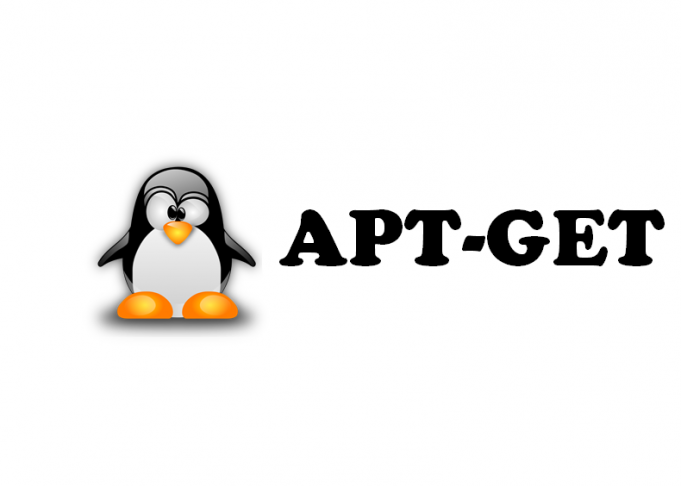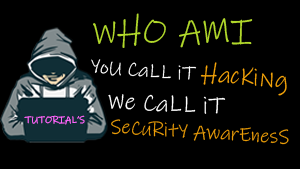About apt-get
apt-get is the command-line tool for working with APT software packages.
APT (the Advanced Packaging Tool) is an evolution of the Debian .deb software packaging system. It is a rapid, practical, and efficient way to install packages on your system. Dependencies are managed automatically, configuration files are maintained, and upgrades and downgrades are handled carefully to ensure system stability.
apt-get syntax
apt-get [-asqdyfmubV] [-o=config_string] [-c=config_file] [-t=target_release]
[-a=architecture] {update | upgrade | dselect-upgrade | dist-upgrade |
install pkg [{=pkg_version_number | /target_release}]... |
remove pkg... | purge pkg... |
source pkg [{=pkg_version_number | /target_release}]... |
build-dep pkg [{=pkg_version_number | /target_release}]... |
download pkg [{=pkg_version_number | /target_release}]... |
check | clean | autoclean | autoremove | {-v | --version} |
{-h | --help}}
Commands
| update | resynchronizes the local index of packages files, updating information about new and updated packages that are available. The indexes are fetched from the location(s) specified in /etc/apt/sources.list.
An update should always be performed before an upgrade or dist-upgrade. |
| upgrade | installs the newest versions of all packages currently installed on the system, using the sources in /etc/apt/sources.list. If a package is currently installed and a new version is available, it is retrieved and upgraded. Under no circumstances are installed packages removed, or packages not already installed retrieved. New versions of currently installed packages that cannot be upgraded without changing the install status of another package will be left at their current version.
An update should always be performed first so that apt-get knows which new versions of packages are available. |
| dist-upgrade | in addition to performing the function of upgrade, dist-upgrade also intelligently handles changing dependencies with new versions of packages; apt-get has a “smart” conflict resolution system, and it will attempt to upgrade the most important packages at the expense of less important ones if necessary.
The dist-upgrade command may therefore remove some packages. The /etc/apt/sources.list file contains the list of locations package files will be retrieved from. See also apt_preferences for a mechanism that will override the general settings for individual packages. |
| dselect-upgrade | used in conjunction with the traditional Debian packaging front-end, dselect. dselect-upgrade follows the changes made by dselect to the Status field of available packages, and performs the actions necessary to achieve that state (for instance, the removal of old and the installation of new packages). |
| install | install installs one or more packages desired for installation or upgrading. Packages are specified by their package name, not a fully qualified file name (for instance, in a Debian system, “apt-utils” would be the argument provided, not “apt-utils_0.9.7.7ubuntu4_amd64.deb”). All packages required by the package(s) specified for installation will also be retrieved and installed. The /etc/apt/sources.list file is used to locate the desired packages.
If a hyphen is appended to the package name (with no intervening space), the identified package will be removed if it is installed. Similarly a plus sign can be used to designate a package to install. These annotation features may be used to override decisions made by apt-get’s default conflict resolution system. A specific version of a package can be selected for installation by following the package name with an equals and the version of the package to select. This will cause that specific version to be located and installed. Alternatively, a specific distribution can be selected by following the package name with a slash and the version of the distribution or the Archive name (“stable”, “testing”, “unstable”). Both of the version selection mechanisms can downgrade packages and must be used with care. You don’t want to manually remove a package that another installed package is dependent on. If no package matches the given expression and the expression contains one of ‘.’, ‘?’ or ‘*’ then it is assumed to be a POSIX-style regular expression, and it is applied to all package names in the database. Any matches are then installed (or removed). (Note that matching is done by substring; so ‘lo.*’ matches ‘how-lo’ and also ‘lowest’. If this is undesired, anchor the regular expression with a ‘^’ or ‘$’ character, or create a more specific regular expression. |
| remove | identical to install except that packages are removed instead of installed. Note that removing a package leaves its configuration files on the system. If a plus sign is appended to the package name (with no intervening space), the identified package will be installed instead of removed. |
| purge | identical to remove except that packages are removed and purged (any configuration files are also deleted). |
| source | causes apt-get to fetch source packages. APT will examine the available packages to decide which source package to fetch. It will then find and download into the current directory the newest available version of that source package while respecting the default release, as set with the option APT::Default-Release, the -t option or per package with the pkg/release syntax.
Source packages are tracked separately from binary packages via deb-srclines in the sources.list file. If the –compile option is specified then the package will be compiled to a binary .deb using dpkg-buildpackage for the architecture as defined by the –host-architecture option. If –download-only is specified then the source package will not be unpacked. A specific source version can be retrieved by postfixing the source name with an equals and then the version to fetch, similar to the mechanism used for the package files. This enables exact matching of the source package name and version, implicitly enabling the APT::Get::Only-Source option. Note that source packages are not installed and tracked in the dpkg database like binary packages; they are simply downloaded to the current directory, like source tarballs. |
| build-dep | causes apt-get to install/remove packages in an attempt to satisfy the build dependencies for a source package. By default the dependencies are satisfied to build the package natively. If desired a host-architecture can be specified with the –host-architecture option instead. |
| check | a diagnostic tool; it updates the package cache and checks for broken dependencies. |
| download | downloads the given binary package into the current directory. |
| clean | clears out the local repository of retrieved package files. It removes everything but the lock file from /var/cache/apt/archives/ and /var/cache/apt/archives/partial/. When APT is used as a dselectmethod, clean is run automatically. If you don’t use use dselect you will likely want to run apt-get clean from time to time to free up disk space. |
| autoclean | Like clean, autoclean clears out the local repository of retrieved package files. The difference is that it only removes package files that can no longer be downloaded, since they are largely useless. This allows a cache to be maintained over a long period without it growing out of control. The configuration option APT::Clean-Installed will prevent installed packages from being erased if it is set to off. |
| autoremove | autoremove is used to remove packages that were automatically installed to satisfy dependencies for other packages and are now no longer needed. |
| changelog | downloads a package changelog and displays it through sensible-pager. The server name and base directory is defined in the APT::Changelogs::Server variable. By default it displays the changelog for the version that is installed. However, you can specify the same options as for the install command. |
Options
All command line options may be set using the configuration file; the descriptions indicate the configuration option to set. For boolean options you can override the config file by using something like -f-,–no-f, or -f=no.
| –no-install-recommends | Do not consider recommended packages as a dependency for installing.
Configuration Item: APT::Install-Recommends. |
| –install-suggests | Consider suggested packages as a dependency for installing.
Configuration Item: APT::Install-Suggests. |
| -d, –download-only | Download only; package files are only retrieved, not unpacked or installed.
Configuration Item: APT::Get::Download-Only. |
| -f, –fix-broken | Fix; attempt to correct a system with broken dependencies in place. This option, when used with install/remove, can omit any packages to permit APT to deduce a likely solution. If packages are specified, these have to completely correct the problem. The option is sometimes necessary when running APT for the first time; APT itself does not allow broken package dependencies to exist on a system. It is possible that a system’s dependency structure can be so corrupt as to require manual intervention (which usually means using dselect or dpkg –remove to eliminate some of the offending packages). Use of this option together with -m may produce an error in some situations.
Configuration Item: APT::Get::Fix-Broken. |
| -m, –ignore-missing, –fix-missing |
Ignore missing packages; if packages cannot be retrieved or fail the integrity check after retrieval (corrupted package files), hold back those packages and handle the result. Use of this option together with -f may produce an error in some situations. If a package is selected for installation (particularly if it is mentioned on the command line) and it could not be downloaded then it will be silently held back.
Configuration Item: APT::Get::Fix-Missing. |
| –no-download | Disables downloading of packages. This is best used with –ignore-missing to force APT to use only the .debs it has already downloaded.
Configuration Item: APT::Get::Download. |
| -q, –quiet | Quiet; produces output suitable for logging, omitting progress indicators. More q’s will produce more quiet up to a maximum of 2. You can also use -q=# to set the quiet level, overriding the configuration file. Note that quiet level 2 implies -y; you should never use -qq without a no-action modifier such as -d, –print-uris or -s as APT may decide to do something you did not expect.
Configuration Item: quiet. |
| -s, –simulate, –just-print, –dry-run, –recon, –no-act |
No action; perform a simulation of events that would occur but do not actually change the system.
Configuration Item: APT::Get::Simulate. Simulated runs performed as a user will automatically deactivate locking (Debug::NoLocking), and if the option APT::Get::Show-User-Simulation-Note is set (as it is by default) a notice will also be displayed indicating that this is only a simulation. Runs performed as root do not trigger either NoLocking or the notice; superusers should know what they are doing without further warnings from apt-get. Simulated runs print out a series of lines, each representing a dpkg operation: configure (Conf), remove (Remv) or unpack(Inst). Square brackets indicate broken packages, and empty square brackets indicate breaks that are of no consequence, which is very rare. |
| -y, –yes, –assume-yes | Automatic yes to prompts; assume “yes” as answer to all prompts and run non-interactively. If an undesirable situation, such as changing a held package, trying to install a unauthenticated package or removing an essential package occurs then apt-get will abort.
Configuration Item: APT::Get::Assume-Yes. |
| –assume-no | Automatic “no” to all prompts.
Configuration Item: APT::Get::Assume-No. |
| -u, –show-upgraded | Show upgraded packages; print out a list of all packages that are to be upgraded.
Configuration Item: APT::Get::Show-Upgraded. |
| -V, –verbose-versions | Show full versions for upgraded and installed packages.
Configuration Item: APT::Get::Show-Versions. |
| -a, –host-architecture | This option controls the architecture packages are built for by apt-get source –compile and how cross-builddependencies are satisfied. By default is it not set which means that the host architecture is the same as the build architecture (which is defined by APT::Architecture).
Configuration Item: APT::Get::Host-Architecture. |
| -b, –compile, –build | Compile source packages after downloading them.
Configuration Item: APT::Get::Compile. |
| –ignore-hold | Ignore package holds; this causes apt-get to ignore a hold placed on a package. This may be useful in conjunction with dist-upgrade to override a large number of undesired holds.
Configuration Item: APT::Ignore-Hold. |
| –no-upgrade | Do not upgrade packages; when used in conjunction with install, no-upgrade will prevent packages on the command line from being upgraded if they are already installed.
Configuration Item: APT::Get::Upgrade. |
| –only-upgrade | Do not install new packages; when used in conjunction with install, only-upgrade will install upgrades for already installed packages only and ignore requests to install new packages.
Configuration Item: APT::Get::Only-Upgrade. |
| –force-yes | Force yes; this is a dangerous option that will cause apt to continue without prompting if it is doing something potentially harmful. It should not be used except in very special situations. Using force-yes can potentially destroy your system!
Configuration Item: APT::Get::force-yes. |
| –print-uris | Instead of fetching the files to install, their URIs are printed. Each URI will have the path, the destination file name, the size and the expected MD5 hash. Note that the file name to write to will not always match the file name on the remote site! This also works with the source and update commands. When used with the update command the MD5 and size are not included, and it is up to the user to decompress any compressed files.
Configuration Item: APT::Get::Print-URIs. |
| –purge | Use purge instead of remove for anything that would be removed. An asterisk (“*”) will be displayed next to packages which are scheduled to be purged. remove –purge is equivalent to the purge command.
Configuration Item: APT::Get::Purge. |
| –reinstall | reinstall packages that are already installed and at the newest version.
Configuration Item: APT::Get::ReInstall. |
| –list-cleanup | This option is on by default; use –no-list-cleanup to turn it off. When it is on, apt-get will automatically manage the contents of /var/lib/apt/lists to ensure that obsolete files are erased. The only reason to turn it off is if you frequently change your sources list.
Configuration Item: APT::Get::List-Cleanup. |
| -t, –target-release, –default-release |
This option controls the default input to the policy engine; it creates a default pin at priority 990 using the specified release string. This overrides the general settings in /etc/apt/preferences. Specifically pinned packages are not affected by the value of this option. In short, this option lets you have simple control over which distribution packages will be retrieved from. Some common examples might be -t ‘2.1*’, -t unstable or -t sid.
Configuration Item: APT::Default-Release. |
| –trivial-only | Only perform operations that are ‘trivial’. Logically this can be considered related to –assume-yes; where –assume-yes will answer yes to any prompt, –trivial-only will answer no.
Configuration Item: APT::Get::Trivial-Only. |
| –no-remove | If any packages are to be removed apt-get immediately aborts without prompting.
Configuration Item: APT::Get::Remove. |
| –auto-remove | If the command is either install or remove, then this option acts like running the autoremove command, removing unused dependency packages.
Configuration Item: APT::Get::AutomaticRemove. |
| –only-source | Only has meaning for the source and build-dep commands. Indicates that the given source names are not to be mapped through the binary table. This means that if this option is specified, these commands will only accept source package names as arguments, rather than accepting binary package names and looking up the corresponding source package.
Configuration Item: APT::Get::Only-Source. |
| –diff-only, –dsc-only, –tar-only |
Download only the diff, dsc, or tar file of a source archive.
Configuration Item: APT::Get::Diff-Only, APT::Get::Dsc-Only, and APT::Get::Tar-Only. |
| –arch-only | Only process architecture-dependent build-dependencies.
Configuration Item: APT::Get::Arch-Only. |
| –allow-unauthenticated | Ignore if packages can’t be authenticated and don’t prompt about it. This is useful for tools like pbuilder.
Configuration Item: APT::Get::AllowUnauthenticated. |
| -h, –help | Show a short usage summary. |
| -v, –version | Show the program version. |
| -c, –config-file | Configuration File; Specify a configuration file to use. The program will read the default configuration file and then this configuration file. If configuration settings need to be set before the default configuration files are parsed specify a file with the APT_CONFIGenvironment variable. See apt.conf for syntax information. |
| -o, –option | Set a Configuration Option; This will set an arbitrary configuration option. The syntax is -o Foo::Bar=bar. -o and –option can be used multiple times to set different options. |
Files
| /etc/apt/sources.list | Locations to fetch packages from.
Configuration Item: Dir::Etc::SourceList. |
| /etc/apt/sources.list.d/ | File fragments for locations to fetch packages from.
Configuration Item: Dir::Etc::SourceParts. |
| /etc/apt/apt.conf | APT configuration file.
Configuration Item: Dir::Etc::Main. |
| /etc/apt/apt.conf.d/ | APT configuration file fragments.
Configuration Item: Dir::Etc::Parts. |
| /etc/apt/preferences | Version preferences file. This is where you would specify “pinning”, i.e. a preference to get certain packages from a separate source or from a different version of a distribution.
Configuration Item: Dir::Etc::Preferences. |
| /etc/apt/preferences.d/ | File fragments for the version preferences.
Configuration Item: Dir::Etc::PreferencesParts. |
| /var/cache/apt/archives/ | Storage area for retrieved package files.
Configuration Item: Dir::Cache::Archives. |
| /var/cache/apt/archives/partial/ | Storage area for package files in transit.
Configuration Item: Dir::Cache::Archives (partial will be implicitly appended) |
| /var/lib/apt/lists/ | Storage area for state information for each package resource specified in sources.list.
Configuration Item: Dir::State::Lists. |
| /var/lib/apt/lists/partial/ | Storage area for state information in transit.
Configuration Item: Dir::State::Lists (partial will be implicitly appended) |
apt-get examples
Note: Many (if not most) apt-get operations require write access to the the APT lock file, which requires administrator privileges — so most commands listed here are prefixed with sudo, and require your password.
sudo apt-get install libc6
Install libc6, which comprises the shared libraries of the embedded GNU C library.
sudo apt-get remove chromium
Remove chromium, the Chromium web browser package.
sudo apt-get clean
Clean the local repository of downloaded package files, clearing disk space.
apt-get download ruby
Download the archive file for the package named ruby into the current directory. The file will have the .deb extension (in this case, ruby_x.x.x_all.deb). You could then install the package manually with dpkg –install.
Related commands
apt-cache — Search for information about software packages available through APT.
aptitude — Text-based front end for the APT package management system.
dpkg — Query, install, remove, and maintain Debian software packages and their dependencies.
![]()